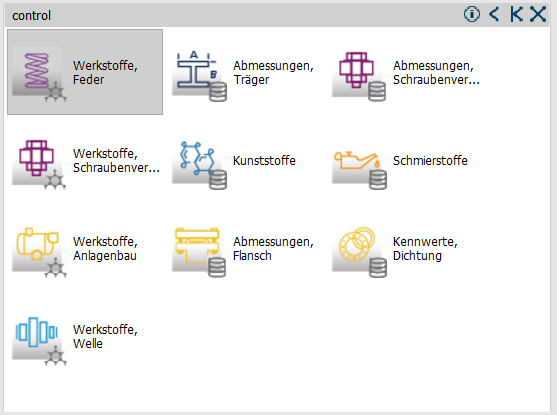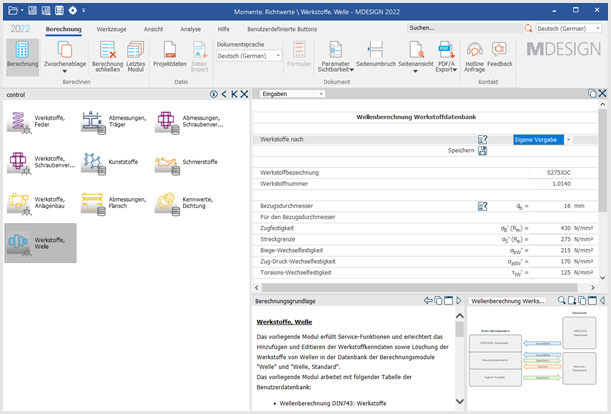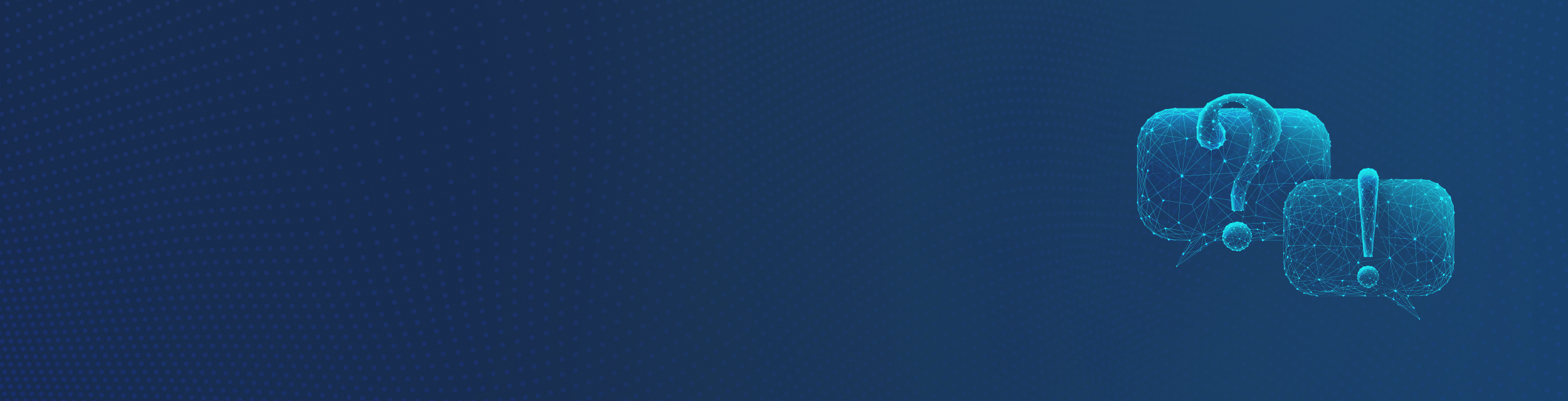
Good to know
FAQ - quick answers to frequently asked questions
Everything about MDESIGN
Here you will find quick answers to common questions about installing and using MDESIGN.
If your question is not listed, please do not hesitate to contact us. We are here for you via contact form, telephone or e-mail!
General / Installation
What system requirements do I need for the current
MDESIGN version?
System requirements current version MDESIGN 2024:
system (server, clients):
- Windows-compatible system
- Screen resolution: at least 1920 x 1080 pixels
- Hard disk capacity: max. 4 GB on the server or local workstation; max. 100 MB on the client
- Memory: at least 8 GByte
- Workstation operating system: Windows 10, Windows 11
- Server operating systems: Windows Server 2019, 2016
- 64-bit versions of Windows
Firewall settings:
- Release of the applications lmgrd.exe and TEDATA64.exe via the Windows Firewall.
- The ports for incoming and outgoing traffic must be enabled for the hardware firewall.
- The vendor port is 28064.
- The following URL must be activated for working with MDESIGN 2024 in the firewall on the customer side:
- https://sxdms.sharepoint.com: Für die MDESIGN Updates
- https://info.mdesign.online: Für Herstellerinformationen und Content Seiten
- https://net.mdesign.online: Für Berechnungsinformationen und Content
- https://contact.mdesign.online: Hotline Anfragen Online
- https://tedata.vemas.cloud: Kundenforum
- https://www.mdesign.de: Content
Notes:
Operating environments such as Citrix, virtual machines etc. may be limited in functionality depending on Windows compatibility. Systems such as UNIX can be used for the application server as a "share" (e.g. Samba). The system administrator must ensure that the corresponding directories are released and used as a share (e.g. Samba) and that the MDESIGN files can be addressed by the clients.
MDESIGN also works fully if the Windows operating system is running on a virtual machine. However, the prerequisite for this is that the virtualization corresponds 1:1 to the Windows system.
Can MDESIGN 2024 be installed in parallel with other MDESIGN versions
?
MDESIGN 2024 is a new and independent version of the MDESIGN calculation software. It can be installed in parallel with all other previous MDESIGN versions. Previous versions do not need to be uninstalled.
How can files from an older MDESIGN version be opened in a newer version?
Older files can also be used in newer MDESIGN versions.
Why is the HostID wizard not available (or grayed out) in MDESIGN?
The HostID wizard is only available in MDESIGN if MDESIGN was started via the context menu (right mouse button) with the "Run as administrator" command.
How do I create the "HostID file" to request the license file?
The license can only be created if the HostID file has been sent to us in full and in the correct format. Please note the following instructions for creating the HostID file:
- Start MDESIGN from the context menu with "Run as administrator".
- Start the HostID wizard in MDESIGN via the "Help" tab and "HostID wizard" in the menu bar.
- Fill in the fields (incl. your customer number).
- Save this data as a HostID file in a directory of your choice.
- Then send the saved HostID file as an e-mail attachment directly to service@mdesign.de.
- After successful authorization, the license files will be sent to you by e-mail within two working days.
- After inserting the license files in the corresponding folder (see manual) and restarting the computer, MDESIGN is activated and all licensed calculation modules can be used.
Note: If you are using a license server, you will find the HostID wizard (HostIDsAssistent.exe) in the folder C:\Program Files\FLEXlm64\MDESIGN.
Why can't the license file be saved in the folder mentioned?
Saving files in sensitive folders may be blocked by Windows.
First save the license file to the desktop or another folder. Right-click to open the "Properties". In the "General" tab, under Security ("The file originates from another computer. Access may have been blocked for security reasons.") and check the "Allow" box. You should now be able to copy the file to the license folder.
What does the error message "General error in the CREATETABLE function" mean?
The error message indicates that the user lacks rights.
For the client-server installation of MDESIGN it is necessary that any number of clients have read rights for the entire MDESIGN directory
- Ab MDESIGN 2022: "C:\programs\MDESIGN"
- Bis MDESIGN 2020: "C:\programs (x86)\MDESIGN"
have.
For the client-server installation of MDESIGN it is necessary that any number of clients have write access to the directory
- MDESIGN 2024 "C:\ProgramData\MDESIGN\MDESIGN data\mdesign explorer 20"
- MDESIGN 2022: "C:\ProgramData\MDESIGN\MDESIGN explorer 19\Common files"
- MDESIGN 2020: "C:\ProgramData\MDESIGN\MDESIGN explorer 18\Common files"
- MDESIGN 2018: "C:\ProgramData\MDESIGN\MDESIGN explorer 17\Common files"
- MDESIGN 2016: "C:\Programs (x86)\MDESIGN\MDESIGN explorer 2016\Common files"
have.
Why does MDESIGN not offer the installation of FLEXlm?
MDESIGN only offers a FLEXlm installation if no existing FLEXlm installation for MDESIGN is found by the system. Either FLEXlm is installed during the MDESIGN installation or a separate FLEXlm installation is offered. The FLEXlm installation is not offered if one of the following points applies: - There is a valid FLEXlm key "HKLM/Software/FLEXlm License Manager/MDESIGN License Manager" with the correct values in the Windows registry (see MDESIGN user manual Appendix 1). depending on the system, the path to FLEXlm may differ. - A "FLEXlm\MDESIGN" folder is present in your system and contains at least the two service files "lmgrd.exe" and "tedata.exe".
When you start MDESIGN, you receive the error message: Code-15 Cannot connect to license server system.
If MDESIGN has been installed correctly, please restart the "MDESIGN License Manager" service. This can be found under "Control Panel" / "Administration" / "Services". By right-clicking on the "MDESIGN License Manager" service, you can restart the service in the context menu in the "All tasks" area. Alternatively, you can also use the "mdstart.exe" tool for this. You can download this from the link http://softweb.de/Download/mdstart.exe. The "MDESIGN License Manager" service is automatically restarted by executing (double-clicking) the "mdstart.exe" file. If you are still unable to use MDESIGN after this, please send us the support info from your computer. Start MDESIGN from the context menu with "Run as administrator". You will find the button in MDESIGN under the "Tools" tab in the ribbon on the far right (Export Support Info).
How can I back up the user databases before an MDESIGN update within the same version?
The user databases are stored in the "MDESIGN data" folder. In a standard installation, the path is C:\ProgramData\MDESIGN\MDESIGN data\mdesign explorer 20. The user databases "db20user.db", "db20userlocal.db" and "dbespresso20user.db" can be saved here and reinserted after an update.
The license files are no longer valid because MDESIGN has been installed on a new server/computer.
In order to provide you with new license files, we require a completed license transfer form from you. This can be requested informally via our hotline (hotline@mdesign.de). Please then send us the completed license transfer form by fax (+49 234 30703-69) or by e-mail (hotline@mdesign.de). We also need the HostID of the new server or computer, which you can send us separately by e-mail. You will then receive the new license files by e-mail. Note: The purchase of the MDESIGN student edition includes a one-time license; an update must be purchased for new licenses or license transfers.
What is the difference between a new MDESIGN build
and a module update?
From time to time, a new build with improvements and new features will be made available to you as a service customer in the customer forum. You can use this build to update your existing MDESIGN version to the latest version. (Prerequisite: You are using the current MDESIGN version; currently: MDESIGN 2024)
Before this build is released, you can download improvements and new features, which we will make available to you in advance, directly from MDESIGN as a customer with a service contract.
The update function can be found in the menu bar under "Calculation" > "Updates".
If you have activated the entries for "Check for updates on startup" and "Always notify me of the latest module versions" in the MDESIGN options, you will be informed when an update is available for this module when you use it.
Information on this can be found in the operating manual.
Where does MDESIGN store the settings and databases?
MDESIGN saves your settings in the "ProgramData" folder. This ensures that all user accounts on a PC can access the files and settings.
The databases for MDESIGN are located in the folder "C:\ProgramData\MDESIGN\MDESIGN data\mdesign explorer 20".
Why must the computer device name in connection with an MDESIGN installation not contain any special characters or umlauts?
The MDESIGN software includes a licensing system from Flexera. Among other things, the device name of the computer or server is used for licensing. The Flexera version currently in use works with standards that do not include coding for special characters and umlauts. In order to avoid errors during the installation and licensing of MDESIGN, no special characters or umlauts may be used in the device name.
What does the error message "Please register ActiveX control before using this plugin" mean for MDESIGN multibolt?
The error message indicates that the registration of the 3D assistant failed during the MDESIGN client installation. This is often caused by the client not being able to access the MDESIGN folder on the server.
To reinstall the 3D assistant, please carry out the following steps:
1. log on to the client as an administrator or domain administrator.
2. make sure that you have an existing connection to the server and to the "MDESIGN" folder.
3. adjust the "Register.bat" file (to be found under: \Server\MDESIGN\MDESIGN multibolt 2024\ Register.bat) as follows:
- Line 1: "Path to regasm.exe" /register "Path to mdmultibolt3d.dll" /tlb /codebase (The path name "Path to mdmultibolt3d.dll" should contain the server or IP address: \Servername\MDESIGN64\MDESIGN multibolt 2024\mdmultibolt3d.dll)
- Line 2: pause
4. save your changes.
5. run the file "as administrator".
6. the Windows console displays the following message after successful execution:
"Assembly exported to '\Servername\MDESIGN64\MDESIGN multibolt 2024\mdmultibolt3d.tlb', and the type library was registered successfully".
Why are modules grayed out despite existing licenses?
This can occur if the configuration of MDESIGN has not yet been updated. Click on "Update configuration" in the "Tools" tab, which will restart and reconfigure MDESIGN.
How can I manage the MDESIGN users?
From MDESIGN 2024 thee users of MDESIGN will be configured in the new user administration. This takes place by an administrator (right-click on MDESIGN Link and "Run as administrator run") on the application server or on the local standalone workstation. The userradministration can be found in the "Wertools" tab tab.
Why can't I edit the company name in the MDESIGN options?
From MDESIGN 2024 the the company name is read directly from the license and can no longer be edited. There is an exception for customers with a group licensewhere the administrator can change the company name for the companies belonging to the group.companies edit.
Does MDESIGN use Java Runtime components?
From MDESIGN 2022 we do not use any Java runtime components in our software.
Up to including MDESIGN 2020 Java is used exclusively in the MDESIGN gearbox library. In view of the fact that the use of Oracle Java will be subject to licensing in many cases from January 2019, we can inform you of the following: Even under the new regulations on the use of Oracle Java, the version of the JRE we use (7.0.250) is current and will not be subject to a charge in the future. In any case, we will not use a paid version of the JRE in the future either.
Use MDESIGN together with MS Office 32-bit
All MDESIGN versions with the exception of MDESIGN 2022 kcan be installed in parallel with all Microsoft Office versions 32- and 64-bit without any problems.
As a modern 64-bit version, MDESIGN 2022 does not run in conjunction with the MS Access Database Engine 32-bit. The MS Access Database Engine 64-bit is required for MDESIGN 2022.
This results in collisions between MDESIGN 2022 and MS Office 32-bit.
According to Microsoft, 32-bit and 64-bit Office products are not compatible with each other.
We recommend the following workaround for using MS Office 32-bit and MDESIGN 2022 together:
- Install MDESIGN 2022
- Modify registry entry (delete entry "mso.dll") or
- Modification of the registration via group policy / login script
Note: If the entry "mso.dll" is not deleted from the registry, the message "Reconfiguring" appears every time an MS Office application is started!
Manual modification of the registry:
- Open the Registry Editor ("regedit" in the Windows search field of the Start menu, then select "Registry Editor")
- delete or rename the entry "mso.dll" in the following keys (if available):
- HKEY_LOCAL_MACHINE\SOFTWARE\Microsoft\Office.0\Common\FilesPaths
- HKEY_LOCAL_MACHINE\SOFTWARE\Microsoft\Office.0\Common\FilesPaths
Note: This workaround is only a temporary solution if an update for MS Office or its components is subsequently installed via Windows Updates. A permanent solution to the problem can be achieved if MDESIGN 2022 is installed on a computer with Microsoft Office 64bit or if a registry change is made in the logon script (see "Modification of the registry via group policy / logon script").
Automatic modification of the registry
- Download and unzip the following file. Then start the following application as administrator: fix_officex86_md2022.exe(https://softweb.de/Download/_temp/fix_officex86_md2022.zip)
This program automatically carries out the steps described in the section "Manually modifying the registry".
Modification of the registration via group policy / login script
A permanently functioning solution is an entry to correct the registry entries described above in the MDESIGN user login script:
@echo off
reg delete HKEY_LOCAL_MACHINE\SOFTWARE\Microsoft\Office.0\Common\FilesPaths /v mso.dll /f
reg delete HKEY_LOCAL_MACHINE\SOFTWARE\Microsoft\Office.0\Common\FilesPaths /v mso.dll /f
You can find more information on editing the registry here: reg delete | Microsoft Learn
Application / Calculation
Where can I find the result diagrams of a calculation?
The result diagrams are displayed in the graphics help window. Different diagrams can be selected for display in the window's selection menu. The result diagrams can also be transferred to the documentation.
How can I write my own screw dimensions into the database?
In the "MDESIGN Control" > "Dimensions, screw connections" area, screws can be selected from the MDESIGN database or from the user database. You can make your own entries under "Own specification" and save them in the user database.
What do the load cases H and HZ mean when entering the permissible shear stress, the permissible tensile stress and the permissible hole friction pressure in the moment-loaded bolted joints module?
The load H contains the sum of the main loads, including, for example, permanent loads and the live load. The load case HZ describes the sum of the main and additional loads. Additional loads are loads that are caused by heat or wind, for example, or that only act temporarily on the bolted connection.
Why are not all MDESIGN materials available in the shaft calculation module?
The module for shaft calculation is based on DIN 743. This DIN standard only contains a specific set of materials. Additional materials can be added for the shaft calculation via the user database.
Why does the multi-bolt calculation ask for a
"Torque at the circumference of the bolted joint"?
The multi-bolt calculation is used exclusively to calculate the stability of a multi-bolt connection against a torque on the circumference of the bolt connection. All other loads must be reduced to the individual bolts so that the bolts can be calculated as single-bolt connections.
Why does the required minimum screw-in depth automatically increase if a screw with a higher strength class
is selected?
The determination of the required minimum screw-in depth is independent of the load on the screw. The standard calculates the minimum screw-in depth on the assumption that the screw connection does not fail due to shearing of the thread in the event of overloading, but rather due to the screw breaking off. This means that the shear strength of the thread must always be higher than the tensile strength of the screw. So if the strength class of the screw is increased, the shear strength of the thread must also increase and therefore also the screw-in depth.
Why is it not possible to enter threshold strengths in the shaft calculation, even for a purely pulsating load?
DIN 743, on which the shaft calculation is based, works exclusively with the alternating strength values of the materials. For this reason, threshold strength values cannot be entered even for a purely pulsating load. The threshold strength values of the material are of course still taken into account in the case of pulsating loads.
What is the operating torque that is queried on the input page of the screw calculation?
The operating torque is the bending moment on the screw. According to the VDI, only one bending moment is permissible. If there are several bending moments, these must be added vectorially.
Why is the sealing surface queried in the bolt calculation for an operating torque
MB > 0, although the internal pressure to be sealed should not be taken into account?
As there is a risk of gaping at an operating torque MB > 0, the minimum clamping force FKA is calculated at the lift-off limit of the two connected parts. This force ensures that the connecting surfaces of the two connected parts lie securely on top of each other even at an operating torque MB > 0. The sealing surface is required to calculate the force FKA.
How can I enter user-defined materials in MDESIGN?
There are various material databases in which values can be entered. All tables are contained in db20user.db, but should NOT be changed directly. For thisare the table editor integrated in MDESIGN or the database modules in MDESIGN control to be usedn.
Different databases are available, as various material parameters are required for different calculations.
1 MDESIGN technology
Material characteristics - general material database: this contains materials for all modules that use materials according to FKM (not for screw calculation and shaft calculation), enter the materials that you require for calculations according to the FKM guideline here; materials for screw or shaft calculation must be entered in the corresponding material databases.
MDESIGN technology: Open the "MDESIGN technology" calculation library in MDESIGN. Here you will find the "Material characteristics" module or table.
2 MDESIGN control
The following material databases are available in "MDESIGN control":
- Materials, shaft - material database: this contains materials for the shaft calculation, please note that you cannot use your own materials for the shaft calculation in the shaft calculation basis. Own materials in the material database "Shaft calculation material database" can only be used in the MDESIGN shaft module.
- Materials, bolted connections - VDI 2230: this contains materials for the calculation of bolts.
If you also need the same material for other calculations, please also enter it in the general material database in MDESIGN technology.
Click on the material database that you want to expand. In the "Materials by" field, select the "Custom default" option, enter all the values for the material you want to add and save.
The material is then added to the material database and is available for calculations.
Please note: The central user databases in a network can only be changed with the appropriate write permissions (see chapter "User administration" in the MDESIGN manual). If you do not have write access to the central material databases, a local copy of the databases will be created on your computer. All changes to the databases are then only applied to your local copy.